You’ll first need to create rules before you can start a new game. You may also use TeamGram’s default rules to set up your first game.
What are rules?
A rule is a set of conditions that must be fulfilled to earn points in a game. Rules are used when setting up a new game defining how the points will be calculated during the game.
Default rules
TeamGram Gamification starts with 7 default rules to help you quickly grasp how games work. You can use these default rules to set up a new game. You may always edit the default rules or create new ones.
We created these default rules to reward participants especially for their sales activities.
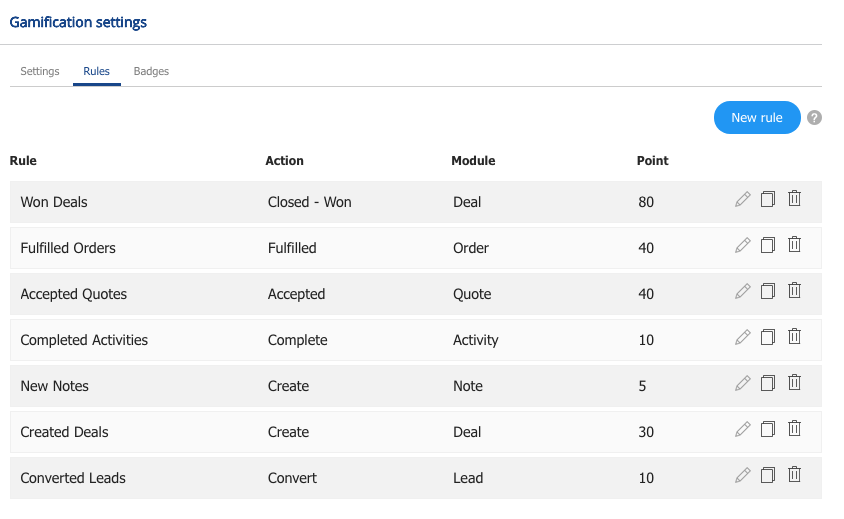
How to create a new rule?
You have to be a system administrator in TeamGram to create new rules.
Go to ‘Control panel’ from the left menu and click on ‘Gamification’ under the feature settings. Navigate to the ‘Rules’ tab to see a list of your rules. Use the appropriate icons to edit, copy or delete the listed rules.
Click on the ‘New rule’ button.
- Rule name: Choose a descriptive name for the rule.
- Description: Enter a detailed description of this rule.
- Module: Choose the TeamGram module to be accounted for this rule.
- Action: Choose the action associated with the module you selected. Participants will earn points when they complete this action.
- Points: Enter the point amount to be accounted for this rule.
- Criteria: If you want the points to be earned only when certain conditions are met, you have to specify these conditions by adding criterias to your rule.
- You may add as many criteria as you like by clicking ‘+Add new criteria’ link.
- Enter a descriptive name for your criteria.
- Choose the field associated with the module you selected.
Example: You may set a criteria to reward points only when Leads created via webform are converted into customers.
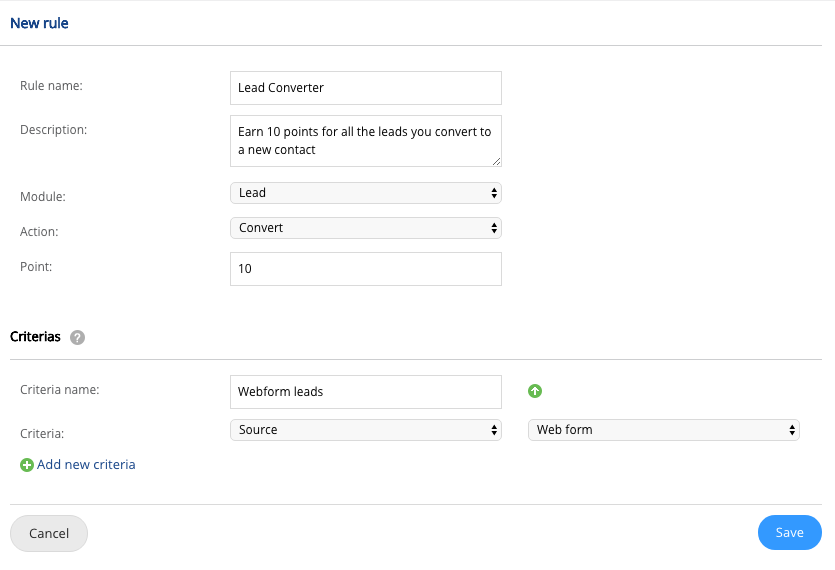
Note: You may create as many rules as you like. You may add up to 5 rules when setting up a new game.
