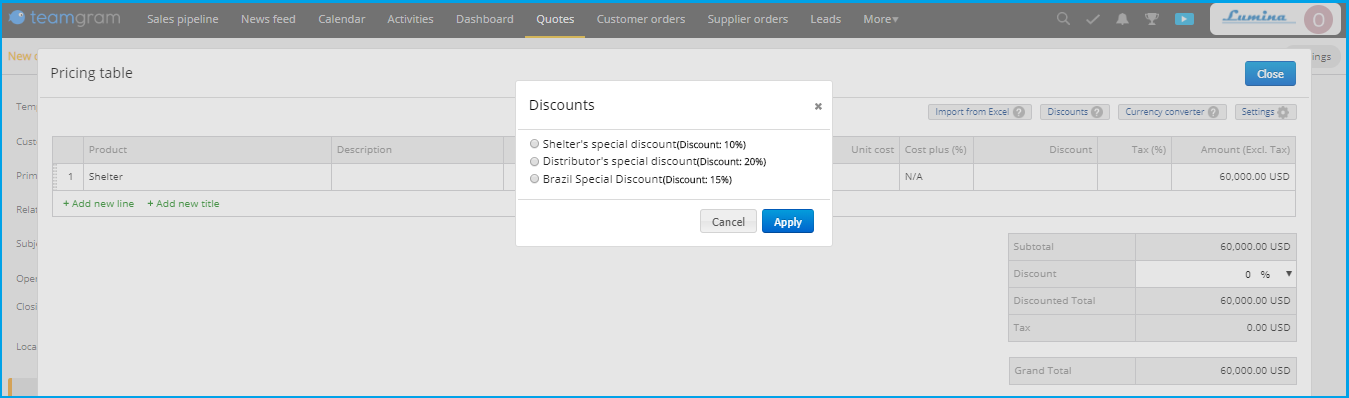While creating a proposal, you may want to apply a special discount to your products or specific customers. In this case, TeamGram “Discount Campaigns” feature will help you.
You can create your “Discount Campaigns” in three different ways.
1- Defining a discount campaign according to “Product Categories”
You can use this feature provided that it is a category that your products belong to. If you have not yet created a category for your “Products” in TeamGram;
You can define your categories from the “Control panel” > “Product settings” > “Product categories”, then you can edit your products and update their categories.
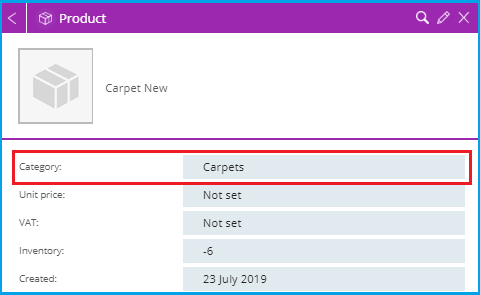
You can define special discount campaigns for your category-defined products.
To create a discount campaign;
From the “Control panel” > “Quote settings” > “Discount campaigns” > “Add new campaign”. After filling in the campaign name, the duration of the campaign, the campaign type and the relevant category sections, select the discount percentage or amount you have chosen together with the currency you want and press “Save”. If the amount is preferred instead of the percent discount, the products to be discounted must be in the same currency. An amount-based discount campaign cannot be applied for products in different currencies.
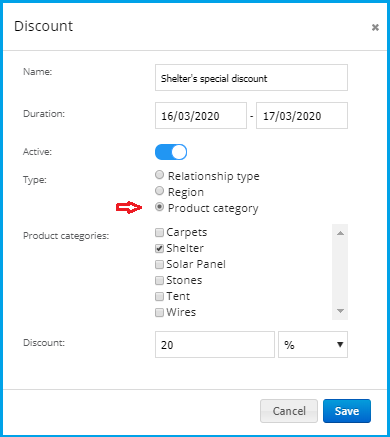
When you create or edit the “New Quote”, you can view the special discounts defined for that product category by filling the relevant places and typing the name of the product and clicking on the “Campaigns” heading. After making your campaign selection, the relevant discount will be reflected on your offer automatically.
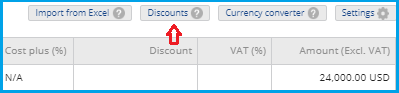
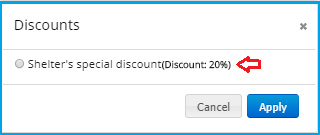
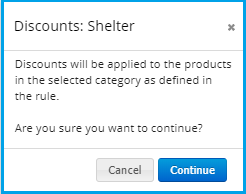
2- Defining a discount campaign according to the “Relationship Type”
You can use this feature in case there is a “Relationship type” to which your Contacts or Companies depend. If you have not yet created a “Relationship type” for your “Contacts” and “Companies” records in TeamGram;
You can define “Relationship type” from the “Control Panel” > “Relationship type settings” field and then update your contacts and companies accordingly.
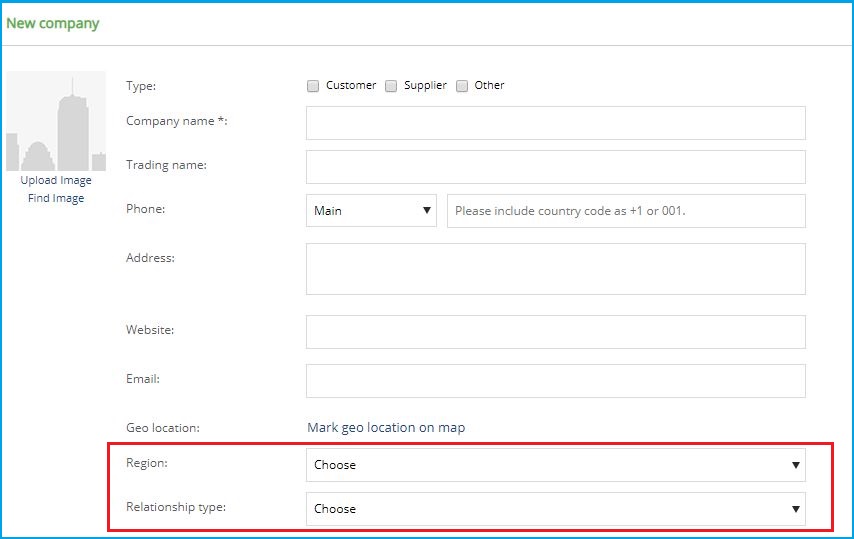
You can define special discount campaigns for people and companies with the definition of “Relationship type”.
To create the discount campaign;
From the “Control panel” > “Quote settings”> “Discount campaigns” > “Add new campaign”. After choosing your campaign name, the duration of the campaign, the campaign type and the relevant ‘Relationship type’, select the discount percentage or amount you have chosen together with the currency you want and press “Save”.
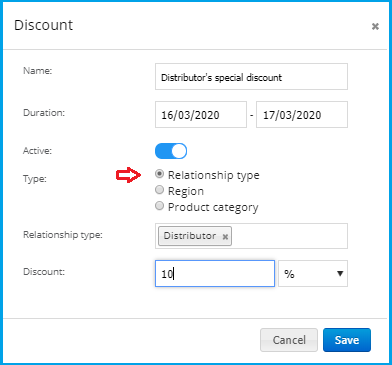
While you are creating or editing “New Quote”, you can view the special discounts for that Contact/Company “Relationship type” by filling the relevant places and typing the name of the customer and clicking on the “Campaigns” heading. After making your campaign selection, the relevant discount will be reflected on your offer automatically.
3- Defining a discount campaign according to “Region settings”
You can use this feature in case there is a “Region settings” to which your Contacts or Companies depend. If you have not yet created “Region settings” for your “Contacts” and “Companies” records in TeamGram;
You can define “Region settings” from the “Control Panel” > “Region settings” and then edit your contacts and companies and update them accordingly.
You can use this feature provided that it is a region setting that your Contacts or Companies depend on. If you have not yet defined “Zone settings” for your “Contacts” and “Companies” records in TeamGram;
You can define the region settings from the “Control Panel” > “Region settings” field and then update your Contacts and Companies.
You can define special discount campaigns for your Contacts and Companies with the definition of “Regional settings”.
To create the discount campaign;
From the “Control panel” > “Quote settings” > “Discount campaigns” > “Add new campaign”.
After choosing your campaign name, the duration of the campaign, the campaign type and the relevant ‘Region’, select the discount percentage or amount you have chosen together with the currency you want and press “Save”
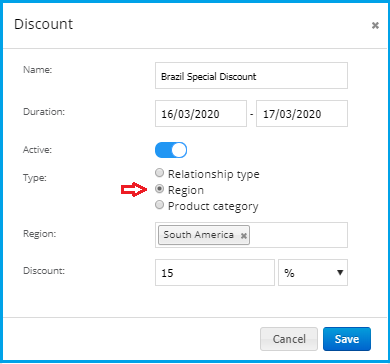
While you are creating or editing “New Quote”, you can view the special discounts for that Contact/Company “Region settings” by filling in the relevant places and typing the name of the customer and clicking on the “Campaigns” heading. After making your campaign selection, the relevant discount will be reflected on your offer automatically.