As a sales management tool TeamGram ensures that the information that companies need is accessible anywhere and from any device, while also paying attention to the fact that the information is relevant and easy to understand.
Sales Targets are one of the most important needs of sales management in this context. In TeamGram, you can easily track individuals performances as well as departments and company targets. Moreover, these goals; can define monthly, quarterly or yearly separately.
Creating a sales goal
After clicking “More” in TeamGram, click on the “Sales goals” in the drop-down menu.
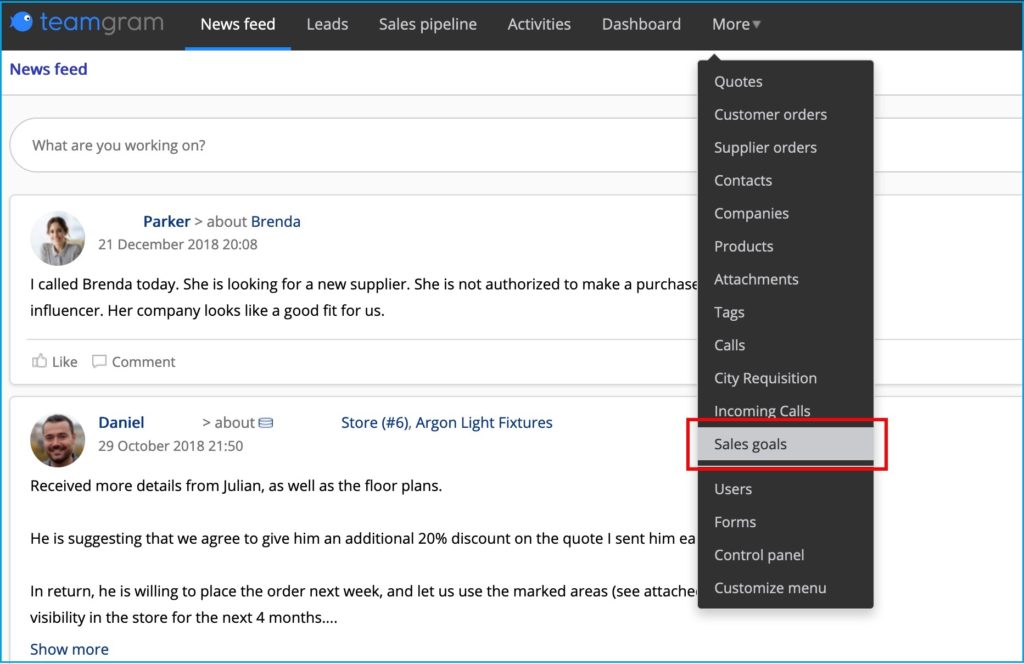
Setting up a new sales goal
You can easily create your sales targets by clicking the “Set new goal” button in the upper right corner on the “Sales goals” page. Each recorded target will be displayed on the screen as you create your goals.
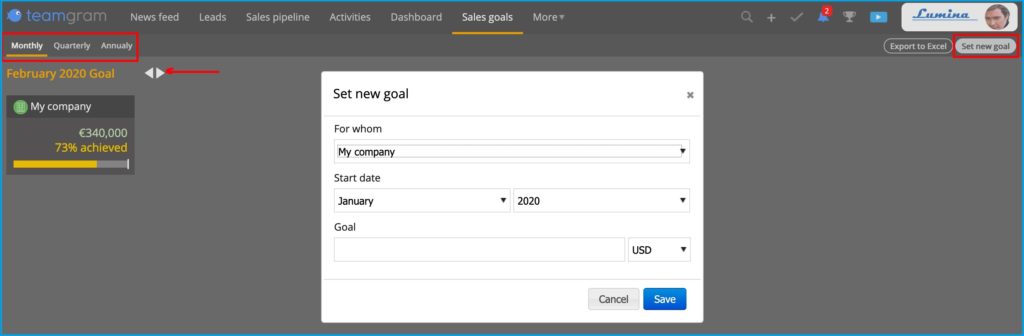
- You will be able to list your goals on the basis of “Monthly”, “Quarterly” and “Annual” targets on the top left of the page.
- For example, whenever you want to track your monthly goals on a monthly basis, you will be able to reach the goals set for all months with the help of the arrow on the screen.
- You can easily transfer the details of the goals you are viewing to your computer with “Export to Excel”.
Goal details
When you click on the sales goal you have created, you can access the following details and current information about your goal.
- Goal period and amount
- Goal achievement rate
- Time elapsed (%)
- Sales opportunities gained within the scope of the goal
- Who created the goal
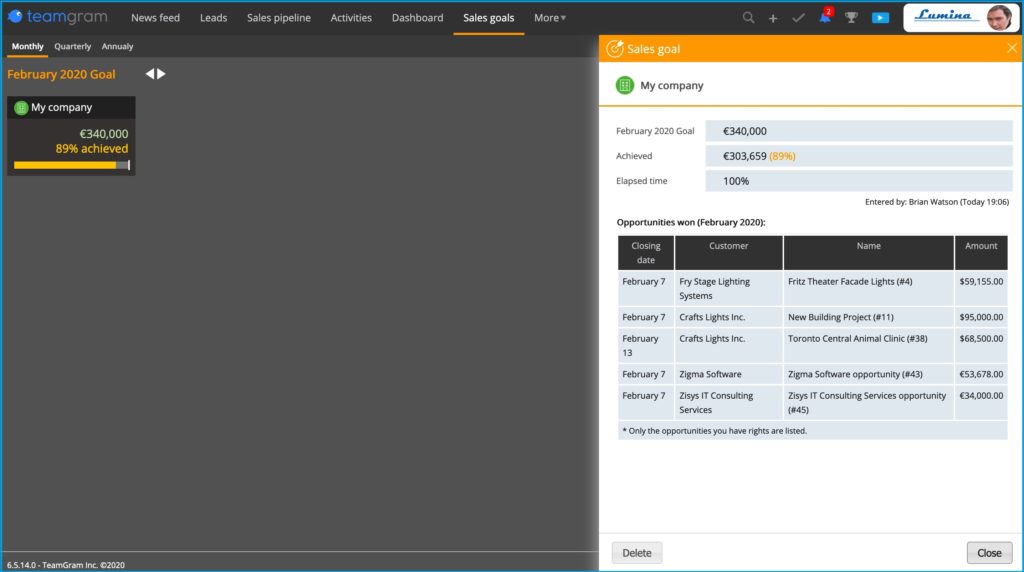
Editing
You can easily edit the goal by clicking on the relevant goal. The change can only be made for the amount of the goal. If you think you need to make changes other than the amount in your goal, it is recommended to delete the existing goal and create a new one.
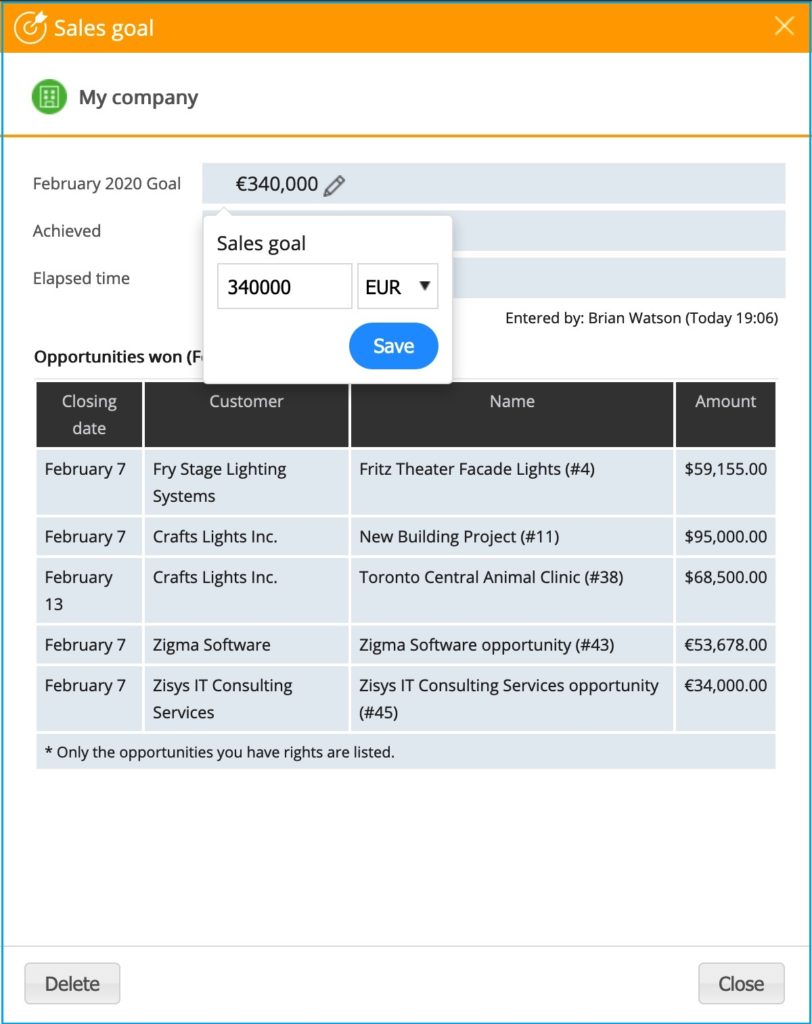
Goals widget

The goals you create in TeamGram are displayed on the “Sales pipeline” dasboard. In this way, you can access information about your goals instantly.
