RingCentral is a cloud-based virtual PBX system. You can integrate your RingCentral account to initiate calls from TeamGram and get screen popups for incoming calls.
To integrate RingCentral with TeamGram:
- Navigate to Control Panel > Integrations > RingCentral

- Login to your RingCentral account using the link. Authorize TeamGram.

- The integration is complete when you see a token id.
- Use radio buttons to enable “Outgoing Calls” and/or “Incoming Calls”
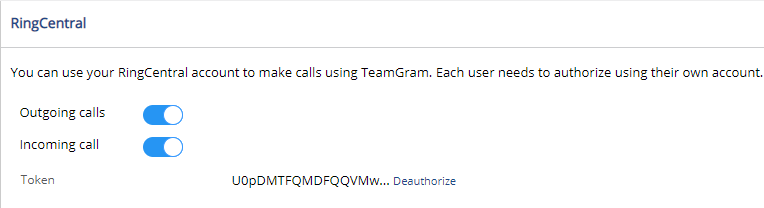
IMPORTANT:
Each user needs to login and authorize TeamGram using their own account.
Initiating an outgoing call ve saving the log in TeamGram:
- Go to “Contacts” from the left menu of TeamGram.
- Navigate to the detail page of the contact you want to call.
- Click on the phone number. (The contact should have a phone number saved on TeamGram to intiate a call.)

- Pick up your phone when it starts ringing and make the call.
- Click “Log call” on the pop-up window to save the call log.

Call logs will be saved and published on the news feed with an automatically generated #outgoingcall tag. This new note will be automatically connected to the contact; you may navigate to contact’s page on TeamGram and see the log in the “Notes” tab.

Searching the caller’s information in TeamGram when a new call is received
When a contact saved in TeamGram calls you, a notification message will appear in the bottom right corner. Click on ‘Find caller’ to instantly access the caller’s information.
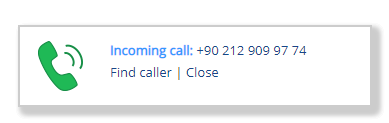
Using this feature, you can quickly get general information about the person who called you, access previous call logs, sales notes, etc. This is one of the many ways TeamGram can help you provide a better service to your customers and gain more insight about them.
When a PBX integration is enabled, a section with the name “Calls” will be added to the TeamGram left menu. You can easily access the list of your call records and listen to your recorded calls.
