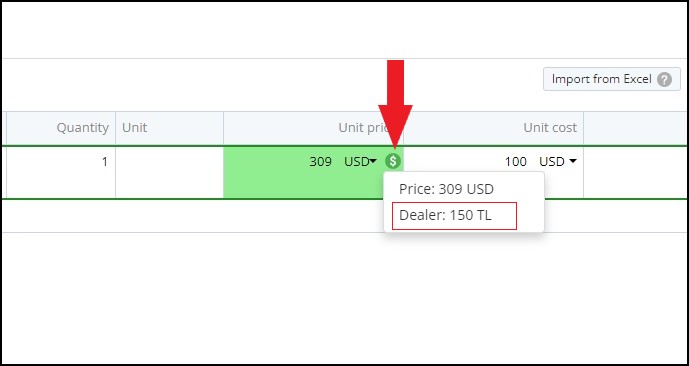You can define more than one price for your products with the “Price Categories” feature of TeamGram CRM.
For example; You can enter both “Customer” and “Dealer” prices for a product. Moreover, if you wish, you can expand the product price options for different currencies.
- From the TeamGram top menu, click More > Control panel > Product settings > Price categories tab, add a price option named “Dealer”.
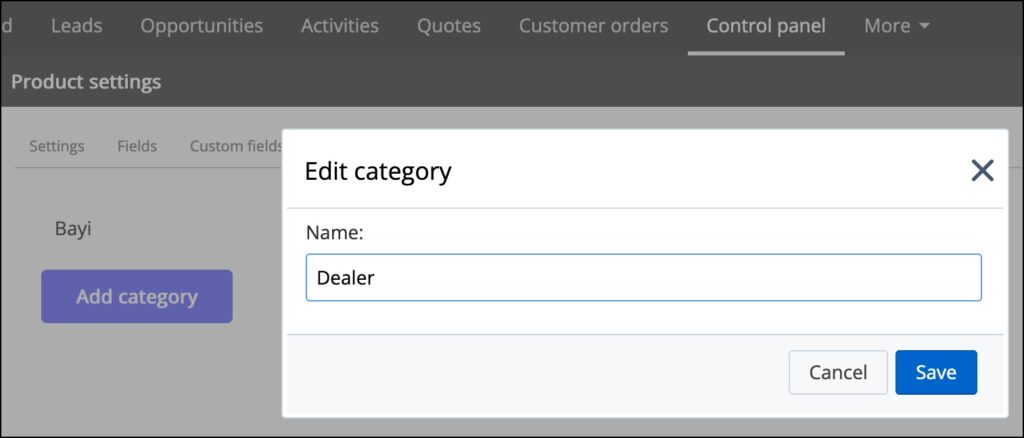
- Then click on the edit button (pencil icon) of a product record and enter the price information in the “Dealer Unit Price” field and save the product.
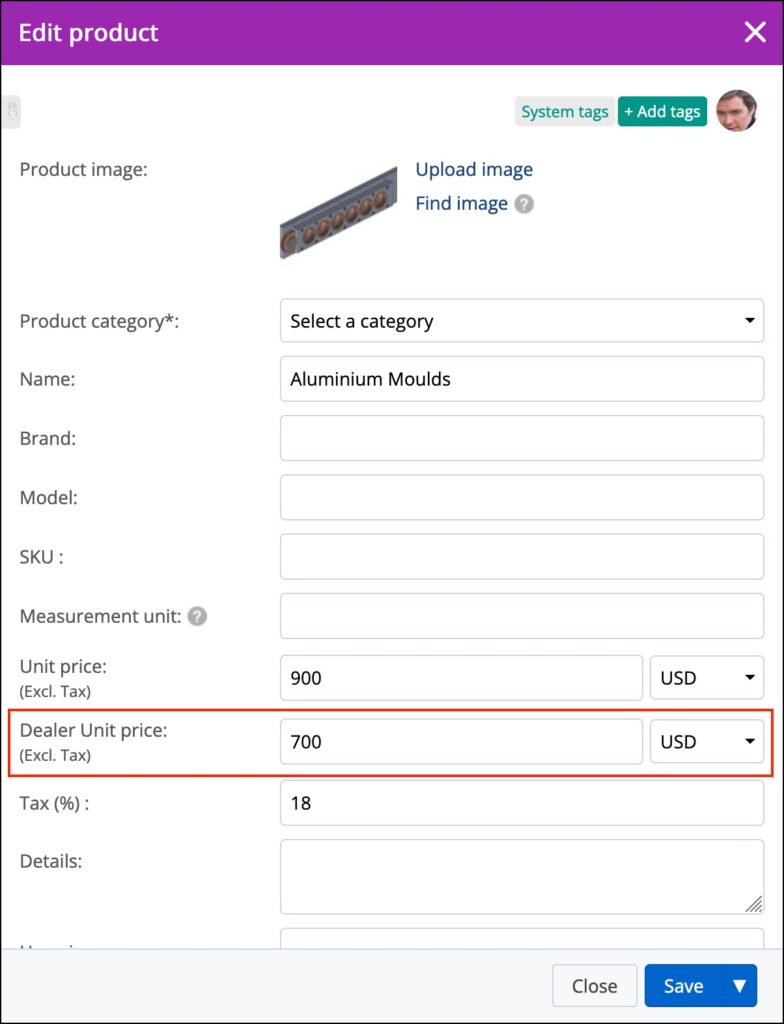
- When you add a product for which more than one price is defined to the price table while creating a quote, the first defined unit price of the product is displayed first. You can see your other price options by clicking the “Currency icon” to the right of the unit price.