If you have a Xero account, you may integrate it with TeamGram and save your TeamGram orders as invoices on Xero.
Enabling Xero integration
- Navigate to Control Panel > Integrations > Xero .

- Click on the “Connect to Xero” button and sign in to Xero from the popup window. Allow access.
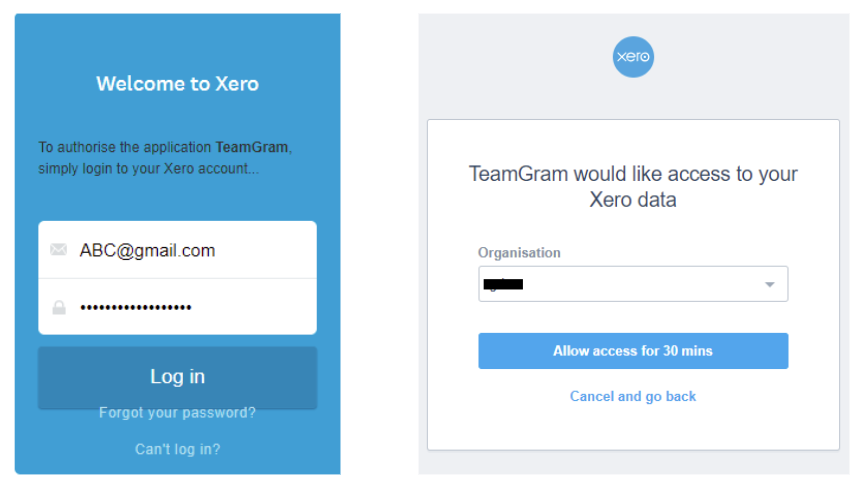
- The Xero integration page on TeamGram will reload after you sign in to Xero. The integration is active if the your token becomes visible.
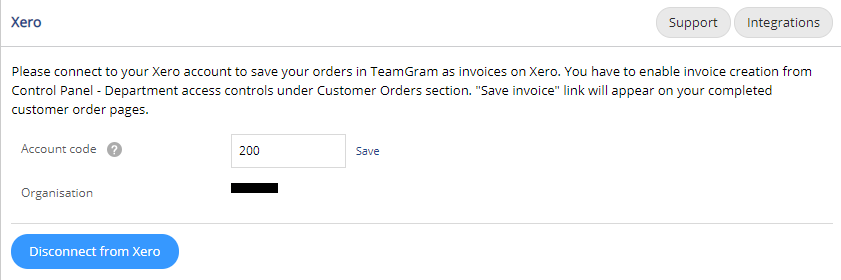

Authorizing TeamGram users to save invoices
Important: You need to authorize your departments and users on TeamGram if you’d like them to save invoices using this integration.
To authorize your users and departments on TeamGram;
- Navigate to Control Panel > Departmant access controls.
- First, select the department you want to authorize from the left pane.
- Then, click on “Customer orders” section and check the “Can create invoices” box.
- Save.

The users and departments with this authorization can save the fulfilled/completed customer orders as invoices on Xero.
Saving a customer order in TeamGram as an invoice on Xero:
- Navigate to the customer order you want to save as an invoice.
- Change the status of the order to “Fulfilled”.
- “Add to customer account” and “Save invoice” buttons become visible if a customer order is marked “Fulfilled”.

- “Add to customer account” button will save the total amounts of this order to the customer’s account in TeamGram.
- “Save invoice” button will create a new invoice on Xero.
- Click on “Save invoice” button and choose the client for the invoice.

- Select the currency for the invoice and ‘Continue’.

- “Saved to invoices” link will become visible on the customer order page when you save it as an invoice on Xero.

- You may display the invoice on Xero by clicking the “Saved to invoices” link.
- You may also click on “Go to TeamGram” link on an invoice when you’re in Xero to see the related order in TeamGram.
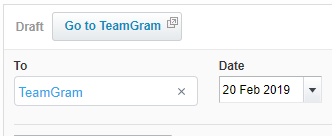
Important:
If you change the status of a customer order saved to accounts and/or saved as an invoice on Xero, the account and invoice records will be removed.

