Automation in TeamGram CRM
Do you want to make your business processes more efficient, get rid of the burden of repetitive tasks and take immediate action at important moments? TeamGram CRM’s new Automation feature is here to simplify and speed up your workflows!
Automations automate your processes based on trigger events you specify. You can either create your own automation setup from scratch or use one of our ready-made templates. Triggers allow you to manage your workflows in the most efficient way.
What is a Trigger and How Does It Make Your Job Easier?
A trigger is a mechanism that is activated when a specific event or situation occurs. This feature allows you to take automatic actions in your business processes without the need for manual intervention. For example, when a new lead is created or an existing record is updated, the trigger detects these changes and automatically starts an action you specify. In this way, you can make fast and accurate decisions at critical moments and increase customer satisfaction.
What Can You Do with TeamGram CRM’s Automation Feature?
- Trigger: Select the action that will trigger the automation. Triggers include ‘Leads’, ‘Companies’, ‘Contacts’, ‘Sales Opportunities’ and ‘Quotes’. You can ensure that the next action occurs when a new record is created or an existing record is updated in these headings.
- Condition: Your automation flow fires when certain conditions are met. When the condition you added is met, the flow moves to the next step. Conditions are determined by the title you choose in the trigger step. For example, if you selected “A new sales opportunity” as the trigger, you can use “Sales process” as the condition.
- Action: Select the action to be taken next in the automation. Determine the action that best suits you.
Example Automation Flow
Let’s say you want to be notified when a sales opportunity with the tag “Overseas sales” is created. Here’s how you can create this automation step by step:
- From the TeamGram CRM top menu, go to ‘More’ > ‘Automation’.
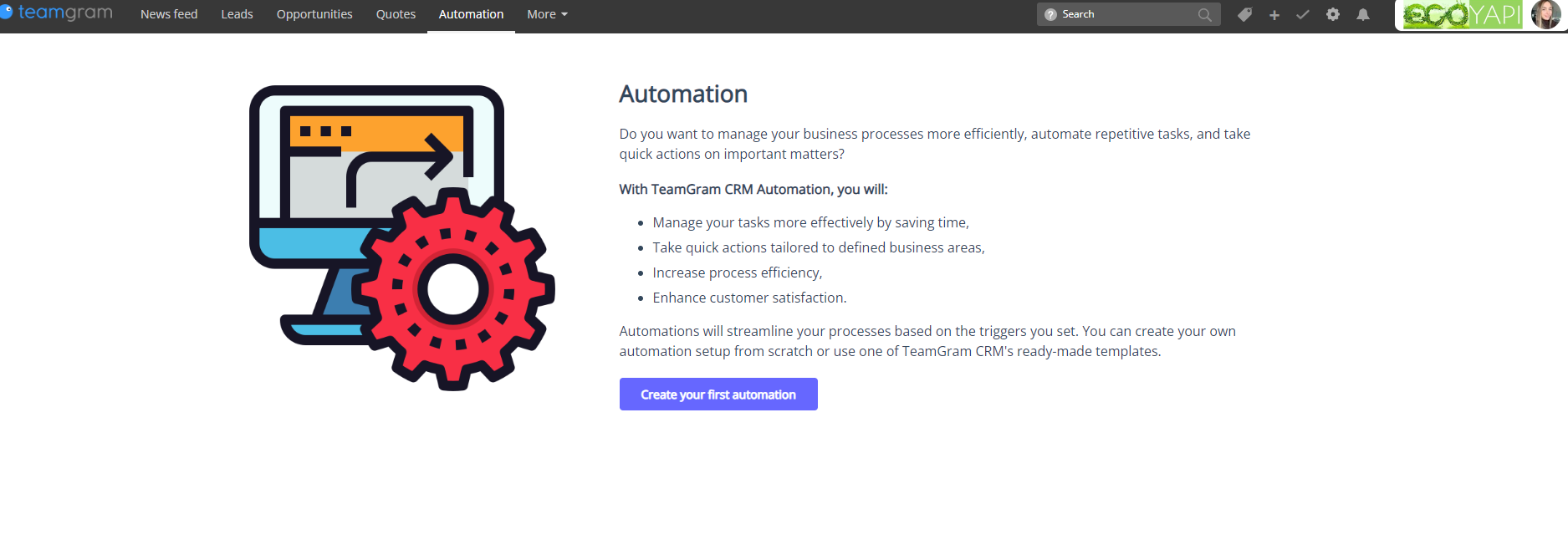
- To create a new automation, click on the relevant button.
- Add trigger: Select and apply the “When a sales opportunity occurs” trigger.
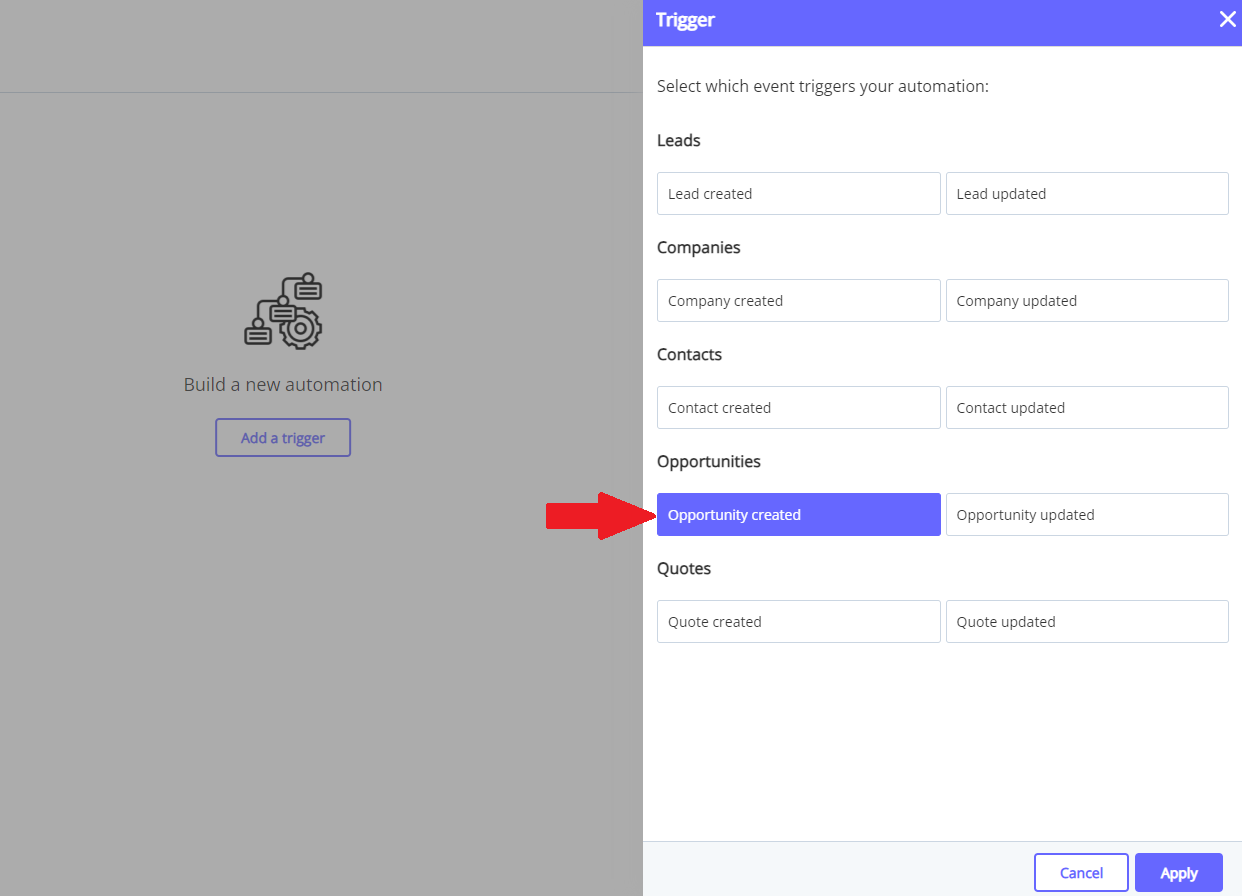
- To add a new step to your automation flow, click the plus (+) icon below the first step.
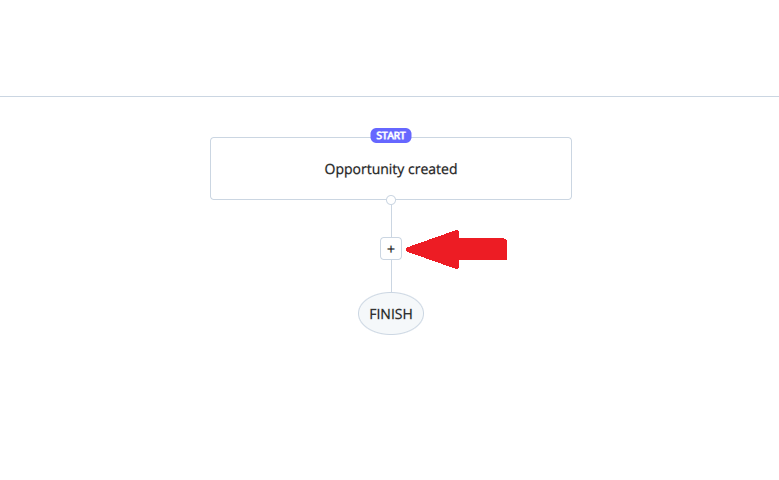
- Add a Condition to notify sales opportunities with the “Foreign sales” tag: Click “Condition” and select the “Tag” condition.
- Find the “Overseas sales” tag in the ‘Tags’ list, mark it and click the “Apply” button.
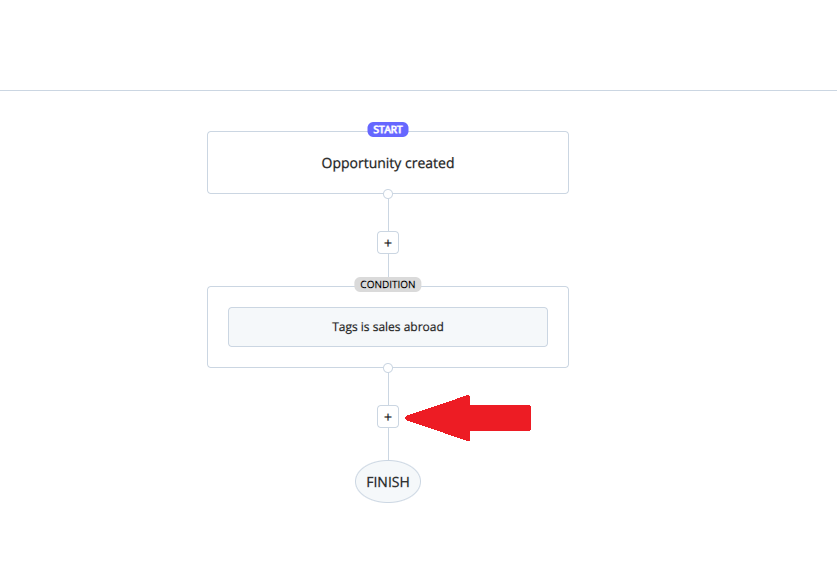
- Add a new step to ensure that an e-mail is sent when the condition is met: Select the action option and check the “Send e-mail” action.
- In this step, choose who the e-mail is from and to whom it will be sent and choose one of your ready-made e-mail templates or create your own e-mail template.
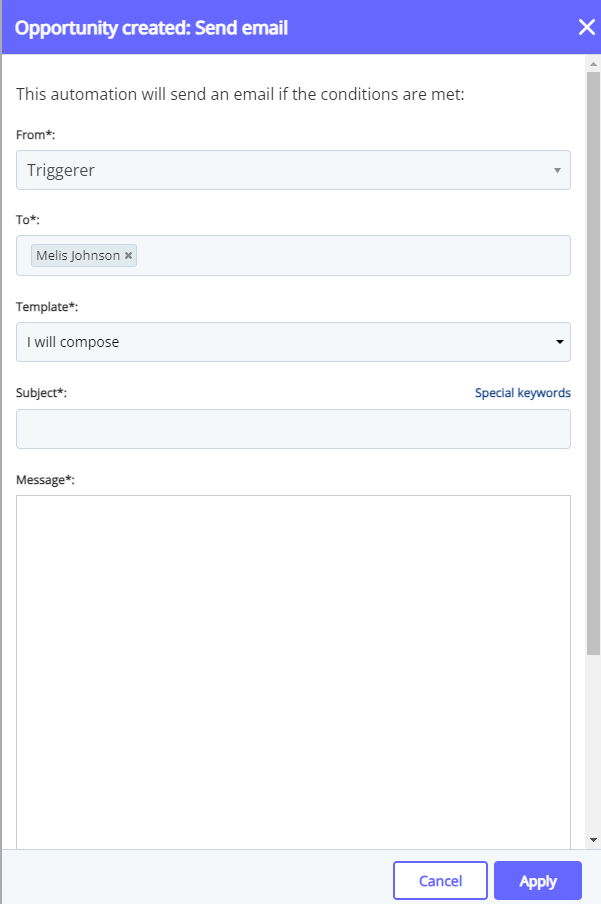
- Save the automation by naming it in the upper left corner.
With this example automation, e-mail will be sent automatically when a sales opportunity with the “Foreign sales” tag occurs. You can create automations with these and similar different conditions and actions.
